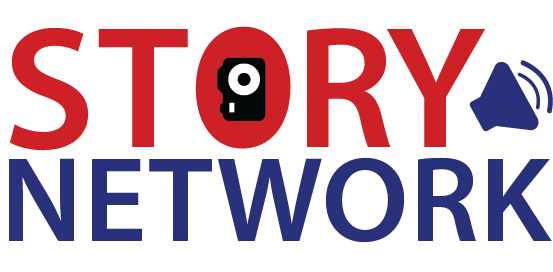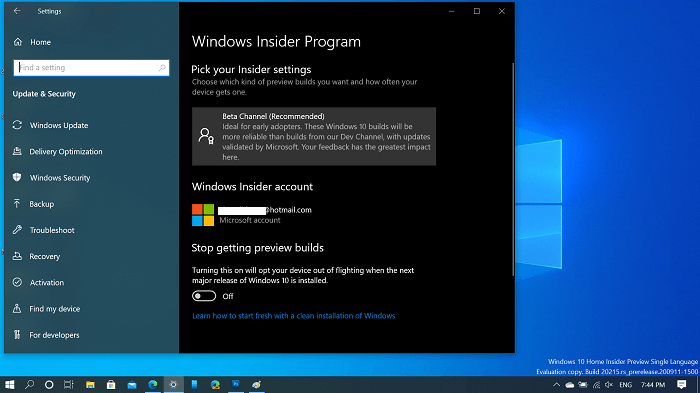Overview
Microsoft has introduced a new Operating System known as ‘WINDOWS 11‘. It is the next evolution of windows which is the most significant update from the release of Windows 10. Windows 11 is designed to offer end-user productivity that is flexible and fluid. Microsoft has claimed windows 11 to be the most reliable, secure, connected, and performant Windows operating system ever.
Microsoft built Windows 11 on the same foundation as Windows 10 which means that the paid upgrades bought by the windows 10 user will be carried to windows 11 making it flexible to use. They have simplified the design and user experience to empower productivity and inspire creativity.
System Requirements
To install or upgrade to Windows 11, devices must meet the following minimum hardware requirements:
- Processor: 1 gigahertz (GHz) or faster with two or more cores on a compatible 64-bit processor or system on a chip (SoC).
- RAM: 4 gigabytes (GB) or greater.
- Storage: 64 GB* or greater available storage is required to install Windows 11.
- Additional storage space might be required to download updates and enable specific features.
- Graphics card: Compatible with DirectX 12 or later, with a WDDM 2.0 driver.
- System firmware: UEFI, Secure Boot capable.
- TPM: Trusted Platform Module version 2.0.
- Display: High definition (720p) display, 9″ or greater monitor, 8 bits per color channel.
- Internet connection: Internet connectivity is necessary to perform updates, and to download and use some features.
- Windows 11 Home edition requires an Internet connection and a Microsoft Account to complete device setup on first use.
Feature-specific requirements
Some features in Windows 11 have requirements beyond those listed above. See the following list of features and associated requirements.
- 5G support: requires 5G capable modem.
- Auto HDR: requires an HDR monitor.
- BitLocker to Go: requires a USB flash drive. This feature is available in Windows Pro and above editions.
- Client Hyper-V: requires a processor with second-level address translation (SLAT) capabilities. This feature is available in Windows Pro editions and above.
- Cortana: requires a microphone and speaker and is currently available on Windows 11 for Australia, Brazil, Canada, China, France, Germany, India, Italy, Japan, Mexico, Spain, United Kingdom, and United States.
- DirectStorage: requires an NVMe SSD to store and run games that use the Standard NVM Express Controller driver and a DirectX12 GPU with Shader Model 6.0 support.
- DirectX 12 Ultimate: available with supported games and graphics chips.
- Presence: requires sensor that can detect human distance from device or intent to interact with device.
- Intelligent Video Conferencing: requires video camera, microphone, and speaker (audio output)
- Multiple Voice Assistant: requires a microphone and speaker.
- Snap: three-column layouts require a screen that is 1920 effective pixels or greater in width.
- Mute and unmute: from Taskbar requires video camera, microphone, and speaker (audio output). App must be compatible with feature to enable global mute/unmute.
- Spatial Sound: requires supporting hardware and software.
- Microsoft Teams: requires video camera, microphone, and speaker (audio output).
- Touch: requires a screen or monitor that supports multi-touch.
- Two-factor authentication: requires use of PIN, biometric (fingerprint reader or illuminated infrared camera), or a phone with Wi-Fi or Bluetooth capabilities.
- Voice Typing: requires a PC with a microphone.
- Wake on Voice: requires Modern Standby power model and microphone.
- Wi-Fi 6E: requires new WLAN IHV hardware and driver and a Wi-Fi 6E capable AP/router.
- Windows Hello: requires a camera configured for near infrared (IR) imaging or fingerprint reader for biometric authentication. Devices without biometric sensors can use Windows Hello with a PIN or portable Microsoft compatible security key. For more information, see IT tools to support Windows 10, version 21H1.
- Windows Projection: requires a display adapter that supports Windows Display Driver Model (WDDM) 2.0 and a Wi-Fi adapter that supports Wi-Fi Direct.
- Xbox app: requires an Xbox Live account, which is not available in all regions. Please go to the Xbox Live Countries and Regions page for the most up-to-date information on availability. Some features in the Xbox app will require an active Xbox Game Pass subscription.
How to download and install Windows 11 on your laptop?
Before you install Windows 11 in your PC/Laptop, make sure the system meets the requirements to avoid any kinds of disturbances.
Step-1: Enable Windows Insider Program
To enable Windows Insider Program (WIP):
i) Open Settings (Win + I).
ii) Open ‘Updates and Security’.
iii) Open the Windows Insider program and click ‘Get started’.
iv) Give your Sign Up details and register yourself for the WIP.
Step-2: Restart Your PC
Restart your PC to apply the changes you made. This step will register your account to the Insider Program enabling you to obtain the ‘Beta Version’ of Windows 11.
Note: Make sure the Insider Program is in ‘Dev Channel’
Step-3: Open the ‘Windows Update’ tab and download ‘Optional Updates’
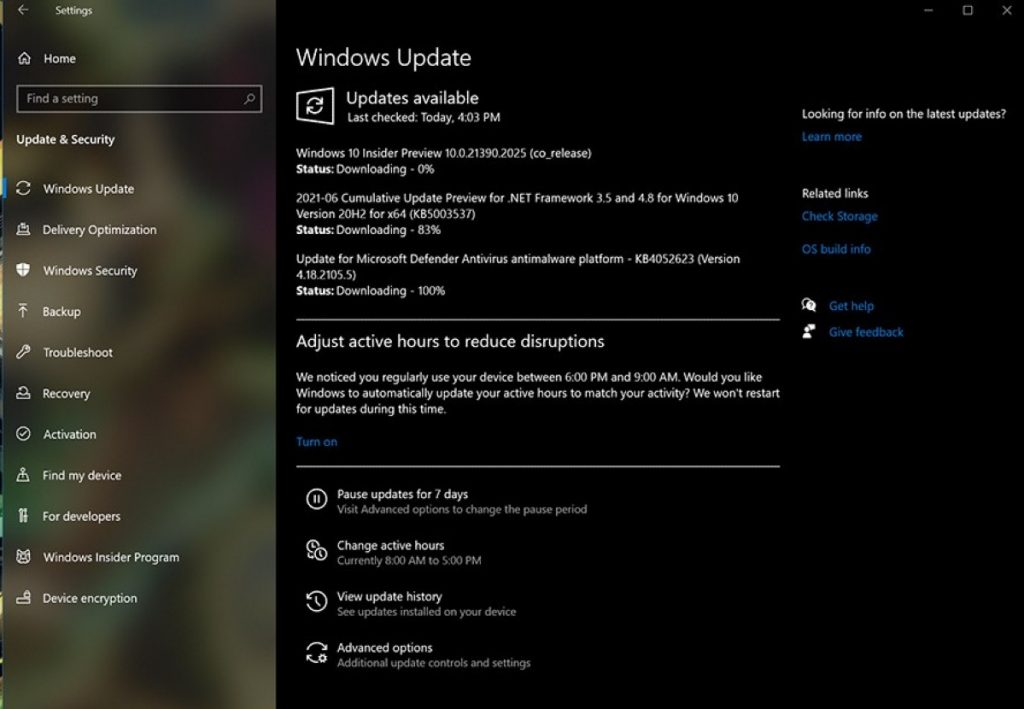
In the ‘Windows Update’ section, download all the optional updates. These updates will enable ‘Windows 11 Insider Preview 10.0.22000.51 (co_release)‘.
Wait until this file downloads and installs.
Step-4: Restart your PC
Once the windows-11 update file is installed, restart your PC. This will open the setup page of Windows 11.
Step-5: Fill in your details
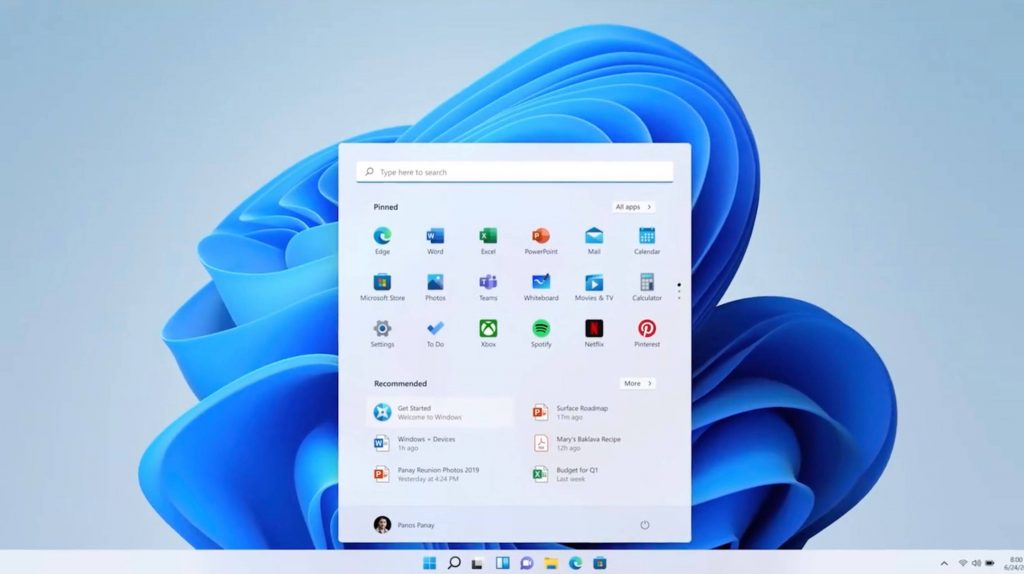
Fill in your details, log in to your account, and you are ready with Windows 11 Operating System.
In conclusion, Windows 11 is an efficient and comfortable operating system providing the best features on fingertips. It is an easy-to-use, reliable, and time-saving OS.